-
Posts
29 -
Joined
-
Last visited
Content Type
Profiles
Forums
Events
Posts posted by angelr
-
-
2. Complementing JuanC answer, please check the releasenotes.txt file included in the downloadable jchartfx.7.3.5518.zip file.Also, if you visit jChartFX Programmer's Guide: http://support.softwarefx.com/jChartFX/PG, you will see articles tagged by version number. Please see attached image.We will add a kb article listing all new features grouped by version. This should be finished soon and then added to the programmer's guide.
-
I just downloaded the sample and it seems to be working fine on IE11. Can you confirm if it is working at your end?
-
We were able to reproduce this issue. We already fixed the docs site and we will be releasing a HotFix addressing this issue in the next few days.
-
We ran a few tests at our end, trying to replicate the behavior you reported, and this is what we found:
We used 3 different tests on 3 different browsers:- Test 1: An HTML webpage rendering (12) basic charts with some minor customization like series gallery types.
- Test 2: An HTML webpage rendering (12) charts with some data being passed to the charts.
- Test 3: An HTML webpage rendering (12) charts with custom visual attributes, like enabling animations, adding titles, changing labels, modifying the series fill mode and also passing data to the chart.
and these are the results we got:
Using a Timer
Browser Basic +Data +Visual Attributes Firefox 1.75s 1.90s 6.10s Chrome 1.65s 2.30s 3.61s IE 1.58s 1.83s 4.23s
Using the browser Profiler with Cache
Browser Basic +Data +Visual Attributes Firefox 0.08s 0.08s 0.10s Chrome 2.01s 1.91s 3.60
Using the browser Profiler without Cache
Browser Basic +Data +Visual Attributes Firefox 5.09s 4.06s 11.3s Chrome 2.26s 2.30s 2.21s
Test 1 - Basic.
chart1.getData().setSeries(5); chart1.getSeries().getItem(0).setGallery(cfx.Gallery.Bar); chart1.getSeries().getItem(1).setGallery(cfx.Gallery.Bar); chart1.getSeries().getItem(2).setGallery(cfx.Gallery.Lines); chart1.getSeries().getItem(2).setStacked(false); chart1.getSeries().getItem(3).setGallery(cfx.Gallery.Lines); chart1.getSeries().getItem(3).setStacked(false);
Test 2 - Passing Data
chart1.getData().setSeries(5); chart1.getSeries().getItem(0).setGallery(cfx.Gallery.Bar); chart1.getSeries().getItem(1).setGallery(cfx.Gallery.Bar); chart1.getSeries().getItem(2).setGallery(cfx.Gallery.Lines); chart1.getSeries().getItem(2).setStacked(false); chart1.getSeries().getItem(3).setGallery(cfx.Gallery.Lines); chart1.getSeries().getItem(3).setStacked(false); for (var i = 0; i < 10; i++) { chart1.getData().setItem(0, i, Math.floor(Math.random() * (100))); chart1.getData().setItem(1, i, Math.floor(Math.random() * (100))); chart1.getData().setItem(2, i, Math.floor(Math.random() * (100))); chart1.getData().setItem(3, i, Math.floor(Math.random() * (100))); }
Test 3 - Visual Attributes + Passing Datachart1.getData().setSeries(5); chart1.getSeries().getItem(0).setGallery(cfx.Gallery.Bar); chart1.getSeries().getItem(1).setGallery(cfx.Gallery.Bar); chart1.getSeries().getItem(2).setGallery(cfx.Gallery.Lines); chart1.getSeries().getItem(2).setStacked(false); chart1.getSeries().getItem(3).setGallery(cfx.Gallery.Lines); chart1.getSeries().getItem(3).setStacked(false); chart1.getAnimations().getLoad().setEnabled(true);// # animates drawing of graph var titles = chart1.getTitles(); var title = new cfx.TitleDockable(); title.setText("Expected vs Worked/Flexed Hours"); titles.add(title); chart1.getLegendBox().setDock(cfx.DockArea.Bottom); chart1.getAxisX().setStep(2); chart1.getAxisX().setLabelAngle(45); chart1.getAxisY().getTitle().setText("Hours"); chart1.getAllSeries().setBarShape(cfx.BarShape.Cylinder); chart1.getAllSeries().setStackedStyle(cfx.Stacked.Normal); chart1.getAllSeries().setFillMode(cfx.FillMode.Pattern); chart1.getAllSeries().setVolume(75); chart1.getAllSeries().setStackedStyle(cfx.Stacked.Normal); for (var i = 0; i < 10; i++) { chart1.getData().setItem(0, i, Math.floor(Math.random() * (100))); chart1.getData().setItem(1, i, Math.floor(Math.random() * (100))); chart1.getData().setItem(2, i, Math.floor(Math.random() * (100))); chart1.getData().setItem(3, i, Math.floor(Math.random() * (100))); }
As you can see there are different variables that might affect the chart rendering times like: the amount and location of the data being passed to the chart, the customized chart visual attributes, whether the page is cached or not, the browser type and version rendering the chart, location of jChartFX (plus other frameworks) libraries, among many others.
Attached you'll find the code and the screenshots of the samples we used for our tests, so you can use them as a base to troubleshoot the slowness issue you are reporting. -
You have a reference in your code to jChartFX version 7.0.4728.16930/jchartfx.full.js, but the Animations feature was release on JChartFX version 7.1
The order importing JChartFX libraries is important. We use jchartfx.full.js to ease the deployment process but it is always recommended to upload JChartFX libraries on demand as needed.
I tried your code using this reference:<script type="text/javascript" src="'>http://www.jchartfx.com/libs/v7/current/js/jchartfx.full.js"></script>
and it worked as expected. -
To set the AxisX label font size in code using the API, please use:
var axisX = chart1.getAxisX();
axisX.setFont("14px Arial");To set the AxisX label font size using css styles:
.jchartfx .AxisX_Text {
font-family: Arial;
font-size: 12pt;
}I just tested adding the font style in a local copy of a jchartfx.css file and it worked as expected.
-
Following is a sample code to resemble your chart using JChartFX:
<!DOCTYPE html>
<html>
<head>
<title>Multi-Stacked Series</title><script type="text/javascript" src="Scripts/jchartfx.system.js"></script>
<script type="text/javascript" src="Scripts/jchartfx.coreVector.js"></script>
<script type="text/javascript" src="Scripts/jchartfx.advanced.js"></script>
<script type="text/javascript" src="Scripts/jchartfx.vectorTemplates.js"></script>
</head>
<body>
<div id="ChartDiv1" style="width: 600px; height: 400px; display: inline-block"></div><script type="text/javascript">
window.onload = function () {
onLoadDoc();
};var chart1;
function onLoadDoc() {
chart1 = new cfx.Chart();
var items = [
{ "Product A": 110, "Product B": 80, "Service A": 100, "Service B": 50, "Service C": 45, "Date": "2001-01-01T24:00:00.000Z" },
{ "Product A": 100, "Product B": 100, "Service A": 95, "Service B": 40, "Service C": 50, "Date": "2002-01-01T24:00:00.000Z" },
{ "Product A": 105, "Product B": 130, "Service A": 100, "Service B": 50, "Service C": 50, "Date": "2003-01-01T24:00:00.000Z" },
{ "Product A": 115, "Product B": 150, "Service A": 95, "Service B": 50, "Service C": 50, "Date": "2004-01-01T24:00:00.000Z" },
{ "Product A": 120, "Product B": 100, "Service A": 45, "Service B": 35, "Service C": 45, "Date": "2005-01-01T24:00:00.000Z" }
];chart1.setDataSource(items);
chart1.setGallery(cfx.Gallery.Bar);
var bar = chart1.getGalleryAttributes();
bar.setTemplate("BarSpotlight");
var title = new cfx.TitleDockable();
title.setText("Year");
var axisX = chart1.getAxisX();
axisX.setTitle(title);chart1.getSeries().getItem(0).setStacked(true);
chart1.getSeries().getItem(1).setStacked(true);
chart1.getSeries().getItem(3).setStacked(true);
chart1.getSeries().getItem(4).setStacked(true);
chart1.getLegendBox().setDock(cfx.DockArea.Bottom);var chartDiv = document.getElementById('ChartDiv1');
chart1.create(chartDiv);};
</script>
</body>
</html>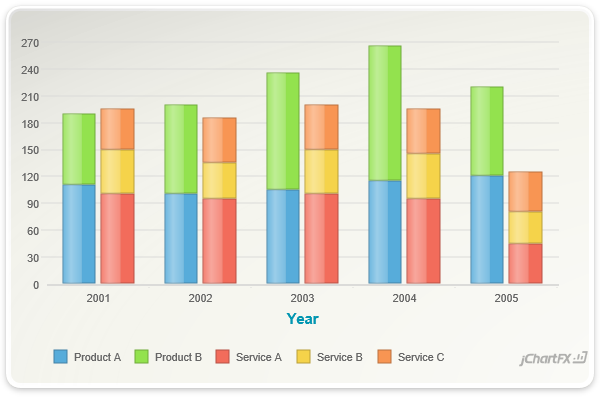
-
Thank you for your feedback. We will update the documentation.
In the meantime, here is a working sample showing real-time capabilities:
http://jsfiddle.net/softwarefx/esVgj/

-
Here is a fiddle using JChartFX + jQuery 1.8.2: http://jsfiddle.net/softwarefx/nm87U/
-
Here is sample showing how to highlight points that fall within different ranges in a bar chart:
<!DOCTYPE html>
<html>
<head>
<title></title>
<script type='text/javascript'>
window.onload = function () {
onLoadDoc();
}var chart1;
function onLoadDoc() {
chart1 = new cfx.Chart();chart1.setGallery(cfx.Gallery.Bar);
var axis1 = chart1.getAxisY();
axis1 = chart1.getAxisY();
axis1.setMin(0);
axis1.setMax(100);
var conditional1 = new cfx.ConditionalAttributes();
var condition1 = conditional1.getCondition();
condition1.setFrom(80);
condition1.setTo(100);
conditional1.setText(">80%");
conditional1.setTag("GreenCondition");var conditional2 = new cfx.ConditionalAttributes();
var condition2 = conditional2.getCondition();
condition2.setFrom(61);
condition2.setTo(79);
conditional2.setText("80%-60%");
conditional2.setTag("YellowCondition");var conditional3 = new cfx.ConditionalAttributes();
var condition3 = conditional3.getCondition();
condition3.setFrom(0);
condition3.setTo(60);
conditional3.setText("<60%");
conditional3.setTag("redCondition");
chart1.getConditionalAttributes().add(conditional1);
chart1.getConditionalAttributes().add(conditional2);
chart1.getConditionalAttributes().add(conditional3);var items = [{
"Value": 9
}, {
"Value": 15
}, {
"Value": 21
}, {
"Value": 26
}, {
"Value": 35
}, {
"Value": 43
}, {
"Value": 41
}, {
"Value": 44
}, {
"Value": 70
}, {
"Value": 74
}, {
"Value": 75
}, {
"Value": 80
}, {
"Value": 82
}, {
"Value": 85
}];
chart1.setDataSource(items);//To hide the default legendBox item - Optional
var lia;
lia = new cfx.LegendItemAttributes();
chart1.getLegendBox().getItemAttributes().setItem((chart1.getSeries()), 0, lia);
lia.setVisible(false);
var chartDiv = document.getElementById('ChartDiv1');
chart1.create(chartDiv);
}
</script>
<link type="text/css" href="http://www.jchartfx.com/libs/v7/current/styles/jchartfx.css" rel="Stylesheet" />
<script type="text/javascript" src="'>http://www.jchartfx.com/libs/v7/current/js/jchartfx.system.js"></script>
<script type="text/javascript" src="'>http://www.jchartfx.com/libs/v7/current/js/jchartfx.coreVector.js"></script>
<script type="text/javascript" src="'>http://www.jchartfx.com/libs/v7/current/js/jchartfx.advanced.js"></script>
<style type="text/css">
#chart .GreenCondition
{
stroke: #00AF33;
fill: #00AF33;
}
#chart .YellowCondition
{
stroke: #EEEE00;
fill: #EEEE00;
}
#chart .redCondition
{
stroke: #FF0000;
fill: #FF0000;
}
</style>
</head>
<body>
<br />
<div id="ChartDiv1" style="width: 600px; height: 400px; display: inline-block">
</div>
</body>
</html>You can also check the jsfiddle for this sample: http://jsfiddle.net/softwarefx/MK5j6/

-
Are you asking about forecasting or showing trends in
charts?If that is what you are looking for, unfortunately adding prediction
analysis or regression analysis to render a trendline is currently not
supported in jChartFX. -
Make sure
you are adding the required JavaScript Libraries.
The only two
files required in any scenario are:
- jchartfx.coreVector.js
or jchartfx.coreBasic.js
(depending on whether you want to use Vector based rendering or not)
- jchartfx.system.js
Beyond those
two, you can add or remove references as needed based on the
functionality you want to make available on the chart.
Are you
calling a specific method when received this error? -
Here is a small sample showing a Pareto Chart:
<!DOCTYPE html>
<html>
<head>
<title></title>
<script type='text/javascript'>
window.onload = function () {
onLoadDoc();
}var chart1;
var items = [{
"Country": "China",
"Population": 1357379000
}, {
"Country": "India",
"Population": 1256994000
}, {
"Country": "United States",
"Population": 316244000
}, {
"Country": "Indonesia",
"Population": 248731000
}, {
"Country": "Brazil",
"Population": 193946886
}];
function onLoadDoc() {
chart1 = new cfx.Chart();chart1.setDataSource(items);
chart1.setGallery(cfx.Gallery.Pareto);var titles = chart1.getTitles();
var title = new cfx.TitleDockable();
title.setText("Countries by Population");
titles.add(title);var axis1 = chart1.getAxisY();
axis1.getLabelsFormat().setFormat(cfx.AxisFormat.Number);
var chartDiv = document.getElementById('ChartDiv1');
chart1.create(chartDiv);
}</script>
<script type="text/javascript" src="'>http://www.jchartfx.com/jChartFX/jchartfx.system.js"></script>
<script type="text/javascript" src="'>http://www.jchartfx.com/jChartFX/jchartfx.coreVector.js"></script>
<script type="text/javascript" src="'>http://www.jchartfx.com/jChartFX/jchartfx.pareto.js"></script>
</head>
<body>
<br />
<div id="ChartDiv1" style="width: 600px; height: 400px; display: inline-block">
</div>
</body>
</html>This is the chart image:

-
We tried a Cordova example dispatched in
PhoneGap latest version. The Eclipse Android\cordova project comes with an html
webpage (index.html) that we edited to include JChartFX libraries and to create
a Bar Chart in code. We set a simple Bar Chart with no additional
interactivity.
The chart image rendered as expected within
the app in the AVD/emulator and also, when exported as an Android App(.apk) to
a real Android Tablet (Motorola Xoom Android 4.1.2).
Here is the html we used and the resulting chart image:<html>
<head>
<meta http-equiv="Content-Type" content="text/html; charset=UTF-8" />
<meta name="format-detection" content="telephone=no" />
<meta name="viewport" content="user-scalable=no, initial-scale=1, maximum-scale=1, minimum-scale=1, width=device-width, height=device-height, target-densitydpi=device-dpi" />
<link rel="stylesheet" type="text/css" href="css/index.css" />
<title>Test PhoneGap & jChartFX</title>
</head>
<body>
<div class="app">
<h1>jChartFX</h1>
</div>
<script type="text/javascript" src="'>http://www.jchartfx.com/jChartFX/jchartfx.system.js"></script>
<script type="text/javascript" src="'>http://www.jchartfx.com/jChartFX/jchartfx.coreVector.js"></script>
<script type="text/javascript" src="cordova-2.5.0.js"></script>
<script type="text/javascript" src="js/index.js"></script>
<script type="text/javascript">
app.initialize();
</script>
<div id="ChartDiv1" style="width:700px;height:400px;display:inline-block"></div>
<script language="javascript" type="text/javascript">
window.onload = function () {
onLoadDoc();
};var chart1;
function onLoadDoc() {
chart1 = new cfx.Chart();
chart1.setGallery(cfx.Gallery.Bar);
chart1.getLegendBox().setDock(cfx.DockArea.Bottom);
var chartDiv = document.getElementById('ChartDiv1');
chart1.create(chartDiv);}
</script>
</body>
</html>
-
Here is an interesting blog post on how to use JChartFX within
Sharepoint 2013 using DisplayTemplates: -
You have to change the data object notation.Try this:
var chart1;
function loadChart() {
chart1 = new cfx.Chart();var data = [{
"Label": "a",
"Value": 5
}, {
"Label": "b",
"Value": 6
}, {
"Label": "c",
"Value": 4
}];chart1.setDataSource(data);
chart1.setGallery(cfx.Gallery.Pie);
chart1.create('ChartDiv');
} -
We wrapped a small sample showing how to pass data with different data points and multiple axes. This chart renders 3 different Y-axis: Pressure, Water Flow and Oil Flow.
The first two series (Pressure) are mapped to the first Y-axis, the second two (water flow) are mapped to the second Axis and consecutively.
In some cases, the chart interpolates lines. If you want to avoid this, set this property to false:
chart1.getData().setInterpolateHidden(true);
Here is the jsfiddle for this sample: http://jsfiddle.net/Gv5vw/1/
and the sample code:
<html>
<head>
<title>Multiple Axes</title>
<script type="text/javascript" src="'>http://www.jchartfx.com/scripts/jquery-1.7.1.js"></script>
<script type="text/javascript" src="'>http://www.jchartfx.com/jChartFX/jchartfx.system.js"></script>
<script type="text/javascript" src="'>http://www.jchartfx.com/jChartFX/jchartfx.coreBasic.js"></script>
</head>
<body>
<div id="ChartDiv1" style="width:550px;height:400px;display:inline-block"></div>
<script language="javascript" type="text/javascript">
window.onload = function () {
onLoadDoc();
}var chart1;
function onLoadDoc() {
chart1 = new cfx.Chart();chart1.getLegendBox().setVisible(false);
var titles = chart1.getTitles();
var title = new cfx.TitleDockable();
title.setText("Multiple Axes & Series w/different number of datapoints");
titles.add(title);var axis1 = chart1.getAxisY();
var axis2 = chart1.getAxisY2();
var axis3 = new cfx.AxisY();
chart1.getAxesY().add(axis3);
axis1.setTextColor("#9F1000");
axis1.setForceZero(false);
axis1.setVisible(true);
axis1.getTitle().setText("Pressure");
axis1.getTitle().setTextColor("#9F1000");
axis1.setMin(50);
axis1.setMax(650);
axis1.setStep(50);axis2.setTextColor("#1D2793");
axis2.setForceZero(false);
axis2.setVisible(true);
axis2.getTitle().setText("Water Flow");
axis2.getTitle().setTextColor("#1D2793");
axis2.setMin(250);
axis2.setMax(350);
axis2.setStep(10);
axis2.setSeparation(10);
axis2.getGrids().getMajor().setVisible(false);axis3.setTextColor("#14650C");
axis3.setForceZero(false);
axis3.setVisible(true);
axis3.getTitle().setText("Oil Flow");
axis3.getTitle().setTextColor("#14650C");
axis3.setMin(15);
axis3.setMax(400);
axis3.setStep(50);
axis3.setSeparation(10);
axis3.getGrids().getMajor().setVisible(false);chart1.getAllSeries().setMarkerShape(cfx.MarkerShape.None);
chart1.getAllSeries().getLine().setWidth("2");var items = [{
"Casing Pressure": 79,
"Tubing Pressure": 379,
"Water Flow": 321,
"Yesterday Water Flow": 311,
"Oil Flow": 23,
"Yesterday Oil Flow": 78,
"Date": "2012-01-21T23:45:10.280Z"
}, {
"Casing Pressure": 82,
"Tubing Pressure": 582,
"Water Flow": 293,
"Yesterday Water Flow": 312,
"Yesterday Oil Flow": 132,
"Date": "2012-01-26T23:45:10.280Z"
}, {
"Casing Pressure": 93,
"Tubing Pressure": 293,
"Water Flow": 293,
"Yesterday Water Flow": 313,
"Oil Flow": 43,
"Yesterday Oil Flow": 134,
"Date": "2012-02-10T23:45:10.280Z"
}, {
"Casing Pressure": 102,
"Tubing Pressure": 510,
"Water Flow": 293,
"Yesterday Water Flow": 314,
"Oil Flow": 51,
"Date": "2012-02-19T23:45:10.280Z"
}, {
"Casing Pressure": 128,
"Tubing Pressure": 412,
"Water Flow": 293,
"Yesterday Water Flow": 315,
"Yesterday Oil Flow": 356,
"Date": "2012-03-21T23:45:10.280Z"
}, {
"Casing Pressure": 134,
"Tubing Pressure": 613,
"Yesterday Water Flow": 316,
"Oil Flow": 53,
"Date": "2012-03-29T23:45:10.280Z"
}];
chart1.setGallery(cfx.Gallery.Lines);chart1.getData().setInterpolateHidden(true);
chart1.getLegendBox().setDock(cfx.DockArea.Bottom);
chart1.getLegendBox().setVisible(true);chart1.setDataSource(items);
var series1 = chart1.getSeries().getItem(0);
var series2 = chart1.getSeries().getItem(1);
var series3 = chart1.getSeries().getItem(2);
var series4 = chart1.getSeries().getItem(3);
var series5 = chart1.getSeries().getItem(4);
var series6 = chart1.getSeries().getItem(5);series1.setAxisY(axis1);
series2.setAxisY(axis1);
series3.setAxisY(axis2);
series4.setAxisY(axis2);
series5.setAxisY(axis3);
series6.setAxisY(axis3);series1.setColor("#9F1000");
series2.setColor("#9F1000");
series3.setColor("#1D2793");
series4.setColor("#1D2793");
series5.setColor("#14650C");
series6.setColor("#14650C");
var chartDiv = document.getElementById('ChartDiv1');
chart1.create(chartDiv);}
</script>
</body>
</html> -
Following your recommendation, we are going to publish a jsfiddle for each one of our samples. We will keep you posted when all jsfiddle -
1) Real-Time
charts are supported in jChartFX and they can be feed with live data. Let me
know in case you need a sample showing a real-time chart.
2) Selecting
an area to zoom is currently not supported in jChartFX; this is something we
are considering for future versions.
3) Annotations
can be created in code using the API (not at run time by an end user) and they
can be dynamically positioned in different chart areas, so you can obtain chart
data points values where the Annotation was placed (or axis coordinates) and
capture this data to your DB. As I mentioned before, zoom is not supported so
you cannot capture zoomed values. -
Here is an HTML for a small sample of JChartFX using JQueryUI:
<html>
<head>
<title>jChartFX using JQueryUI</title>
<style>
#targetchart { width: 608px; height: 408px; padding: 4px; border: 1px solid #dddddd; background: #eeeeee }
#targetchart h3 { text-align: center; margin: 0; }
</style>
<link type="text/css" href="Styles/jquery-ui-1.8.20.custom.css" rel="Stylesheet" />
<script type="text/javascript" src="Include/jquery.js">
</script>
<script type="text/javascript" src="Include/jquery-ui-1.8.20.custom.js">
</script>
<script type="text/javascript" src="Scripts/jchartfx.system.js">
</script>
<script type="text/javascript" src="Scripts/jchartfx.coreBasic.js">
</script>
<script type="text/javascript" src="Scripts/jchartfx.advanced.js">
</script>
<script type="text/javascript" src="Scripts/jchartfx.ui.js">
</script>
</head>
<body>
<div class="ChartDiv1" id="targetchart" style="display:inline-block">
<div id="myDiv" style="width:100%;height:100%;display:inline-block">
</div>
</div>
<script language="javascript" type="text/javascript">
var chart1;
$(document).ready(function ($) {var items = [
{ "Sales": 2200, "Month": "Jan" },
{ "Sales": 1500, "Month": "Feb" },
{ "Sales": 2100, "Month": "Mar" },
{ "Sales": 2600, "Month": "Apr" },
{ "Sales": 3200, "Month": "May" },
{ "Sales": 3600, "Month": "Jun" },
];
$("div", ".ChartDiv1").chart({
gallery: cfx.Gallery.Bar,
titles : [{text: "<font color=\"#FF0000\">JChartFX using JQueryUI</font> ",richText: true}],
dataValues: items,
allSeries: {
pointLabels: {
visible: true
}
},
axisY : {
grids: {
major: {
visible: false,
tickMark: cfx.TickMark.None
},
minor: {
visible: false,
tickMark: cfx.TickMark.None
}
},
customGridLines: [{value:2533, text:"Avg"}],
sections: [{from:0, to:900}]
},
});
});
</script></body>
</html> -
To set an image for the background of a chart:
var imageBack = new cfx.ImageBackground('images/image.png,640,400');
chart1.setBackground(imageBack);Please make sure to include jchartfx.advanced.js as a reference in your html.
-
When you
download JChartFX, the compressed file contains a text document (ibraries.txt)
explaining more about what JavaScript files you should include in your project.
The only two
files required in any scenario are:
- jchartfx.coreVector.js or jchartfx.coreBasic.js
(depending on whether you want to use Vector based rendering or not)
- jchartfx.system.js
Regarding
the CSS file to use, in the same compressed file I mentioned before, we
include the jchartfx.css file labeling all of the chart attributes and its current
default styles that you can use as a base to customize your chart styles.
Also, please
take a look into the styles folder. In there you -
Phil,
When
reporting issues, please narrow your code down to the
smallest reproducible test case. The idea here is to isolate the cause of the
problem by commenting out any non-chart related customized code.
Some gallery
types require a specific number of series like: Candlestick, Open High Close
and other financial galleries. Please make sure you pass the required data to
properly render a chart.
I
tried your sample, and after commenting out some customized JavaScript and CSS
(elmstone.css, elmstone.js, onclick, etc), I was able to render the galleries
you previously reported as problematic.
In some
galleries, you have to disable View3D Property in order to render the chart. So
please try disabling this property when necessary.
Regarding
the Pyramid Gallery issue, it seems to be related to the data you are passing
to the chart. There are multiple values equal to zero that can be rendered in a
different gallery (e.g. Lines) but does not automatically apply to a Pyramid
chart.
We are wrapping
a sample showing different financial gallery types, so you will be able to use
it as groundwork for your tests. I -
The snippet
in the API Doc is outdated. We are going to fix it. Thanks for reporting.
In the
meantime, please try:var lia1 = new cfx.LegendItemAttributes();
lia1.setVisible(false);
chart1.getLegendBox().getItemAttributes().setItem(chart1.getSeries(), 1, lia1);






setLicense not working
in General Questions
Posted
Please send us an email to productsonline@softwarefx.com (remove online) with the product serial number.